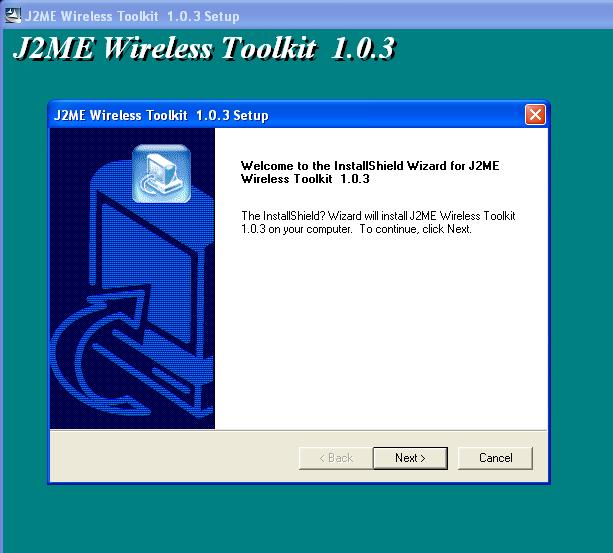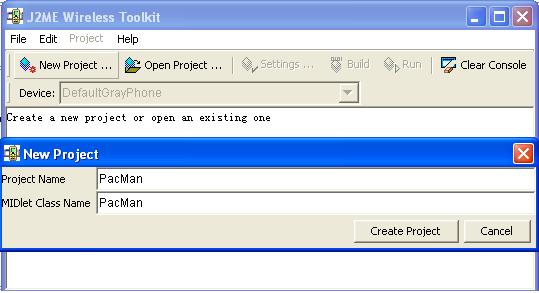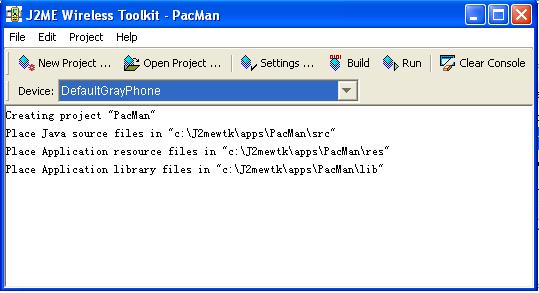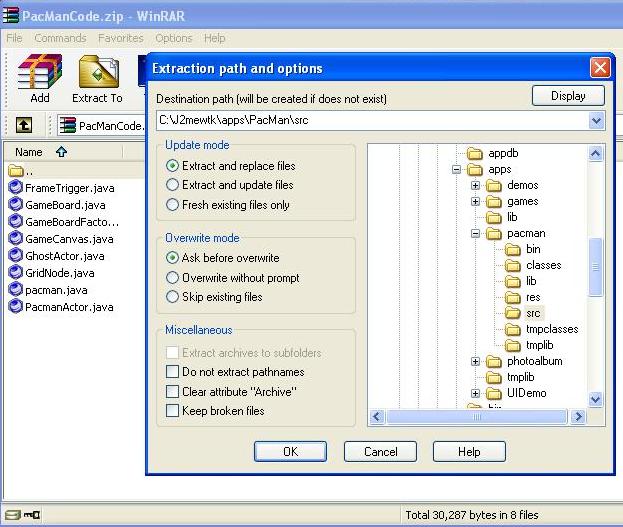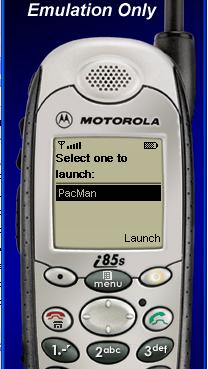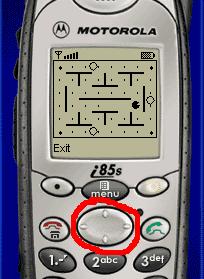2) Setup J2ME-1
--After opening the J2ME Wireless Toolkit
--Go to New Project, and click
--when New Project Windows Pop up, put pacman for both Project Name
and MIDlet Class Name
--Click Create Project, then ok
--New window will show the following messages
Creating project "pacman"
Place Java source files in "c:\J2mewtk\apps\pacman\src"
Place Application resource files in "c:\J2mewtk\apps\pacman\res"
Place Application library files in "c:\J2mewtk\apps\pacman\lib"
Note: Only lower case works for the Project Name.
|
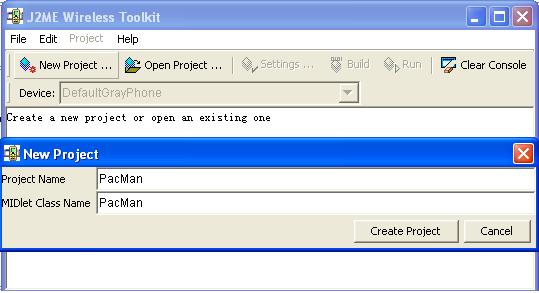
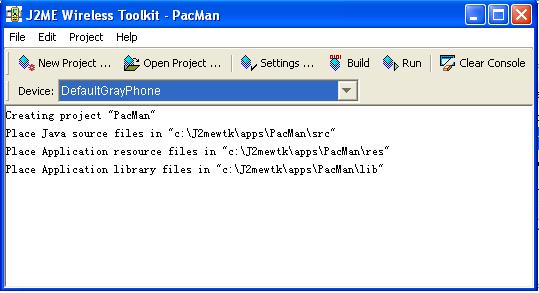
|